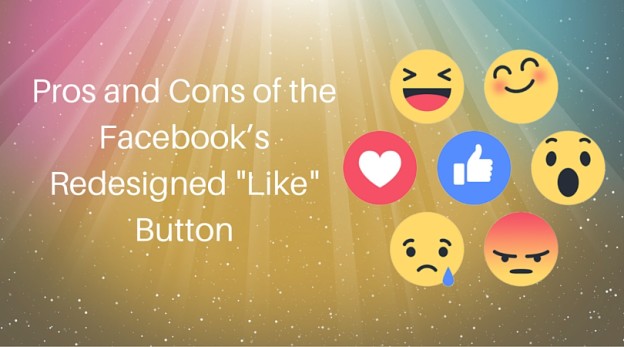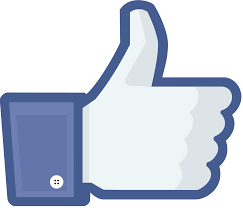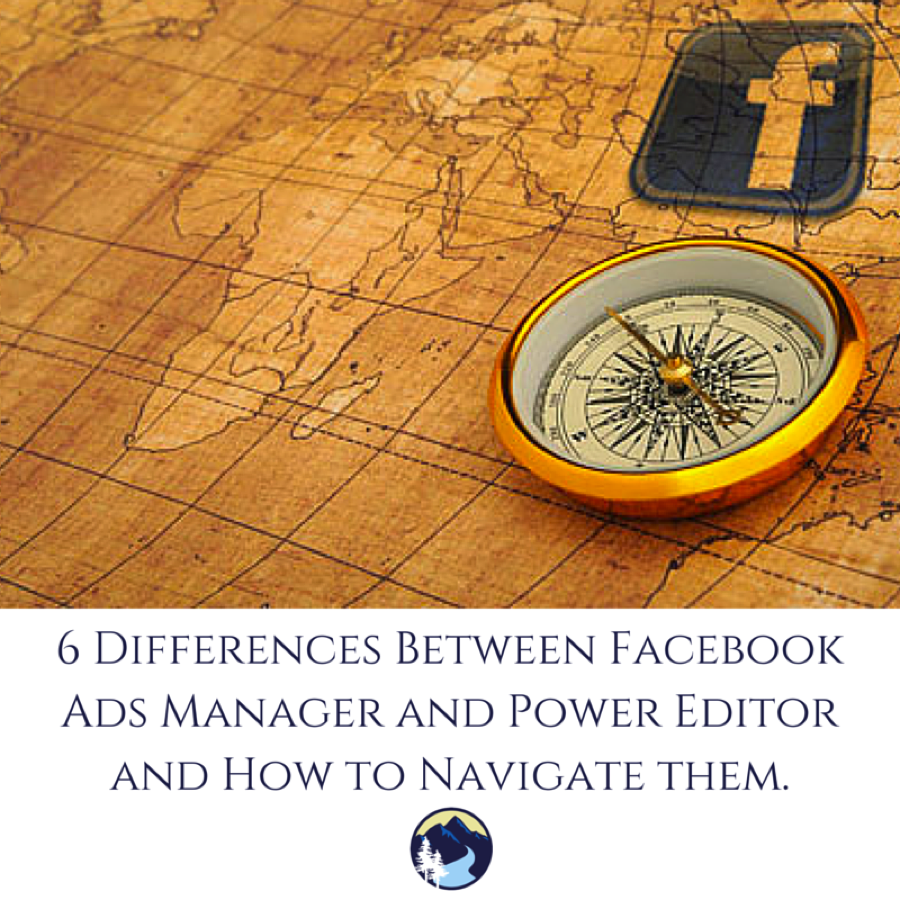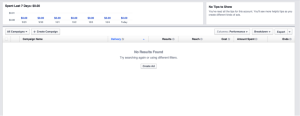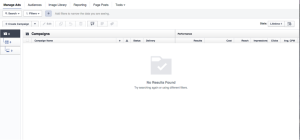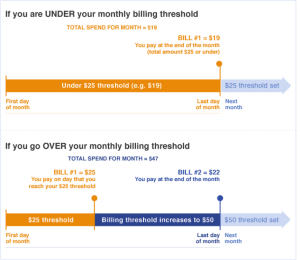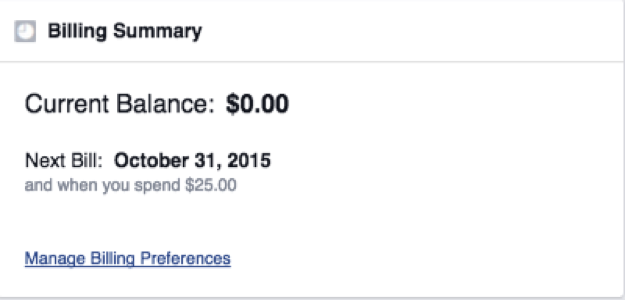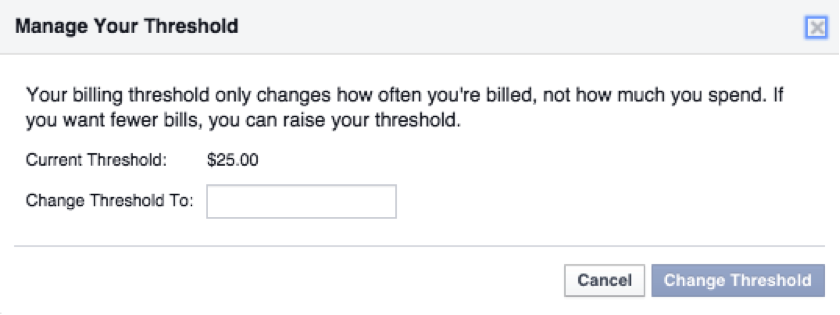As of July 7th, 2016, Facebook will be deleting many of the photos you took using a smartphone unless you swap to its new Moments picture sharing service and anyone who used Facebook’s ‘syncing’ feature is at risk.
 The function stored all the pictures taken on a smartphone in a special private folder, so users could decide whether to share them publicly at a later date or just store them for their own personal keeping.
The function stored all the pictures taken on a smartphone in a special private folder, so users could decide whether to share them publicly at a later date or just store them for their own personal keeping.
The only way to keep them is to download the new Moments app, which collects pictures based on when they were taken and who is in them. The social network began notifying users that it would soon delete all their synced photos if they did not install the app, which was released in June 2015.
The process actually started in January when Facebook discontinued support for automatic syncing of photos from the main Facebook app, forcing users to install the Moments app should they wish to continue automatically uploading their photos.
 Rest assured though, the removal of the synced photos won’t affect any photos or videos shared on Facebook separately from the synced album, while users are being given the chance to download the photos before they are deleted to those that are synced. Actually, Facebook recently did a very similar thing with its Messenger app by removing chat from the main Facebook app and forcing users to install the Messenger app to keep sending Facebook instant messages.
Rest assured though, the removal of the synced photos won’t affect any photos or videos shared on Facebook separately from the synced album, while users are being given the chance to download the photos before they are deleted to those that are synced. Actually, Facebook recently did a very similar thing with its Messenger app by removing chat from the main Facebook app and forcing users to install the Messenger app to keep sending Facebook instant messages.
These changes help Facebook by giving them other platforms to endorse and promote which in turn builds their name along with new apps that are now showing a rise in users such as the Messenger app and soon the new Moments app. Nonetheless, if you love your selfies, you should probably make sure they are saved permanently on your computer especially if you don’t fancy using Moment.
Anyone who’s used Facebook’s auto sync feature in the past has until July 7th to download Moments or a zip file of their synced photos. Otherwise, they’re going to disappear.
Not sure if you have any synced photos to be worried about, Facebook actually sent out an email to all its’ users telling them they are getting ready to retire the “synced photos” feature and in order to save them you must download and use the new Moments app.
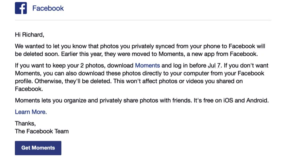
“Synced photos” is a feature that you had to take the time to turn on and it would sync the photos on your phone with Facebook in a private album. If you never turned it on, you have nothing to worry about. Facebook will not be deleting any photos you’ve shared with friends in albums or uploaded to your timeline. If you deleted the message from Facebook or never remember getting one it can be tough to know just how many photos will be deleted. However, there is a pretty easy way to see how many of your “synced” photos are at risk of being deleted.
First, make sure you’re logged into your Facebook account, then go to: https://www.facebook.com/photos. Now, look above your photos for a link that says “Synced from Phone” and click that. If you don’t see a link for “Synced from Phone” then you never used the feature and you don’t have to worry about this.
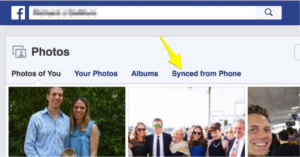
Look for the link that says “delete them permanently” and click that. (Don’t worry, it won’t delete them instantly)
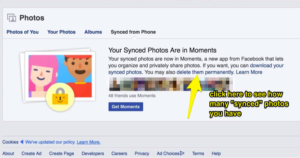
Then you should see a popup window with a count of the photos that have been “synced” to your account.
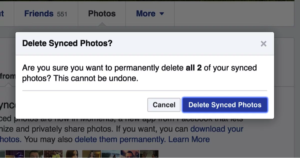
Facebook should then show you the actual photos you have synced so you can make an informed decision as to whether you need to download Moments to save them but they don’t.
Therefore, from here you have two decisions to make – you can follow the other link to “download your synced photos” and toss them into your other backup service like Google Photos/iCloud or you can download the Moments app to actually see the pictures in question.
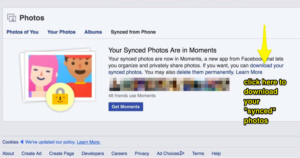
If it’s a low number I suggest just using the download link but if it’s a larger amount of pictures and you want to see which ones are at risk of deletion you probably want to download the Moments app.
While users will be able to save their photos if they wish, the forceful methods used by the social media network has drawn criticism from users, with claims that Facebook is using its enormous leverage to force users to install its apps.
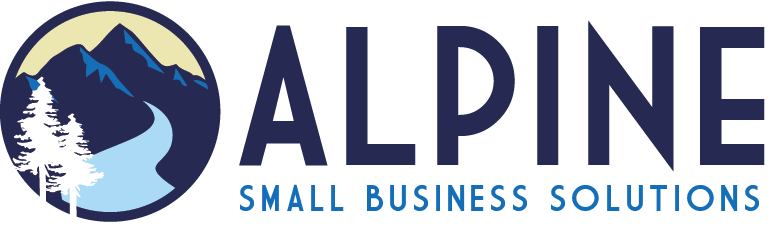

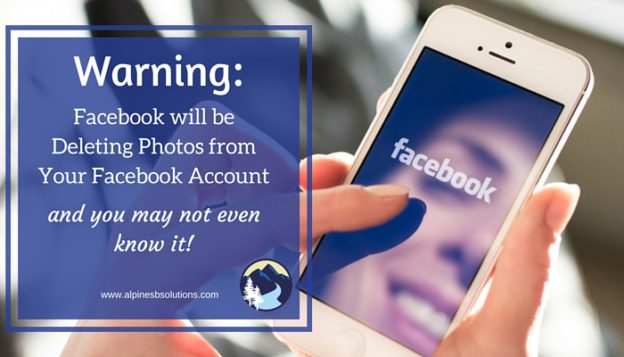
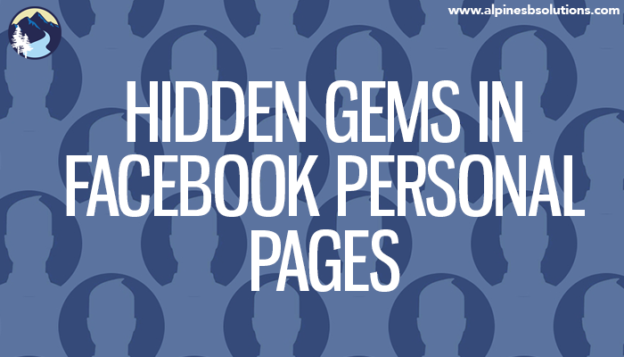
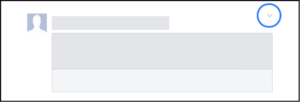
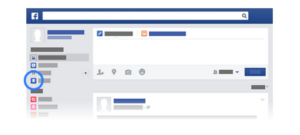

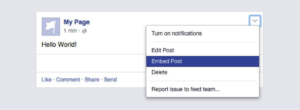
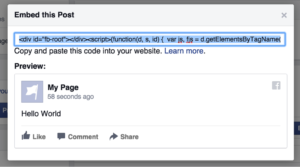

 Previously, Facebook rejected
Previously, Facebook rejected 
 Second, using too much text will negatively affect the amount of people who see your ad. Facebook has said that, given the same budget, ads with more text will reach a lower number of individuals than ads with less text. Hence the carrot again. They will motivate you to do what they like by giving you more views. Facebook won’t stop you from using too much text, but it makes it clear it is in the best interest of the marketer to continue using minimal text.
Second, using too much text will negatively affect the amount of people who see your ad. Facebook has said that, given the same budget, ads with more text will reach a lower number of individuals than ads with less text. Hence the carrot again. They will motivate you to do what they like by giving you more views. Facebook won’t stop you from using too much text, but it makes it clear it is in the best interest of the marketer to continue using minimal text.