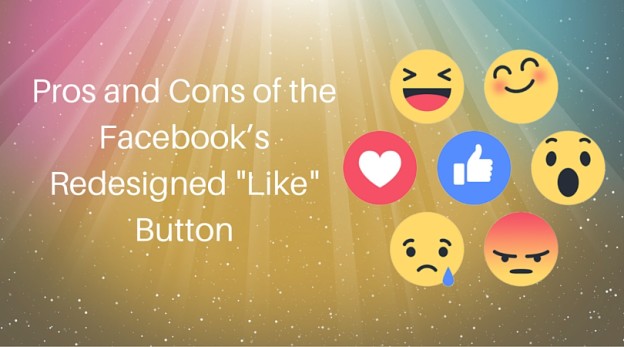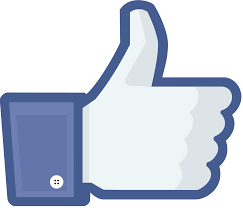So, here’s a conundrum: when should you hire someone to do your job? At first glance, that may seem ridiculous, right? Why would you hire someone when you can do it?
But, in some cases, that’s exactly what you should do! Hiring yourself a virtual assistant can actually be the best business move.
You can probably rattle off several benefits to using a virtual assistant. You know, the list you use when you’re trying to land a client. But have you ever stopped to realize those benefits of using a virtual assistant apply to you too?
There are two great situations when a virtual assistant should hire a virtual assistant.
Situation One: When you want to keep a client, but can’t meet all their needs
 So, you just found a great client. Congrats! But, something about the gig is beyond your ability. You don’t have to sigh sadly and say goodbye. You can use a virtual assistant to fill in the gaps.
So, you just found a great client. Congrats! But, something about the gig is beyond your ability. You don’t have to sigh sadly and say goodbye. You can use a virtual assistant to fill in the gaps.
Maybe you lack the right equipment for a project. A small portion of the work involves using Quickbooks. The occasional editing project requires Photoshop. It won’t be enough hours for you to justify buying whatever software, but it still needs to be done. Hire a virtual assistant with the right equipment to handle those tasks for you. It’s a win-win. The client gets every need taken care of. You don’t have to dump money on something you’ll hardly use. You pay it forward supporting your fellow virtual assistant in giving them a small gig (hello karma!).
Maybe you lack the expertise for a task. The client needs you to write blogs (your forte!) but also needs help coding a site (your worst nightmare!). Part of the gig requires creating social media posts, which you know nothing about. The client wants you to occasionally call their customers, and speaking on the phone terrifies you. Pass off the task to a better suited virtual assistant. Again, it’s a win-win! The task gets handled by someone more qualified, making the client happy. You can avoid tasks you’re uncomfortable with. And you support your fellow virtual assistant (more karma!)
Maybe you just lack the time. It’s a busy season right now, and you can’t keep up. You don’t have to drop a client, and you certainly don’t have to run yourself ragged or drown trying to keep up. You can hire a virtual assistant to take on some of the load. A virtual assistant can be hired for a short-term project or two, or become a permanent member of your team. Whatever better fits your need, you’ll benefit from the helping hand.
Situation Two: When you want help managing or growing your business
 Maybe your need is internal. You need help maintaining the status quo, or you’re ready to take things to the next level. A virtual assistant can be a great help with business building tasks.
Maybe your need is internal. You need help maintaining the status quo, or you’re ready to take things to the next level. A virtual assistant can be a great help with business building tasks.
You can pass off little tasks that need to be done, but don’t need to be done by you. Things like data entry, scheduling, or addressing envelopes are great tasks to delegate. Do a time audit for a week to see the biggest time sucks. You may be surprised at how much time you spend with these little tasks that can be handled by someone else. Pass off anything that someone else can do 80% as well or better. For help finding specific tasks to delegate, use our delegator worksheet.
You can also pass off tasks that need to be done, but shouldn’t be done by you. Tasks that you lack the knowledge or experience for, like social media or SEO marketing, are well-suited for a specialized virtual assistant. Hiring a team member can help make sure these important business building tasks get done, and get done well.
You can also bring in a virtual assistant just for a fresh perspective. Maybe you’re working on an idea project and you need brainstorming help. Maybe you’re stuck and need an outside view. Maybe you’re hoping to change your approach, and could use fresh eyes to shake things up. Whatever the reason, a virtual assistant can offer a new perspective.
Before You Outsource to a Virtual Assistant
If you’re ready to hire a virtual assistant, make sure to do these three things first. It’ll make the hiring process a better experience for you both (why couldn’t everyone be a dream client like you?)
 Be ruthless about a task’s necessity. Stop and really evaluate whether the task even needs to be done. You’d be surprised how many things we do on autopilot, things that we should eliminate. As Timothy Ferris, author of The 4 Hour Workweek says, “never automate something that can be eliminated, and never delegate something that can be automated or streamlined.” You shouldn’t waste time outsourcing tasks that aren’t imperative. Make sure it’s necessary and cannot be automated before you delegate it.
Be ruthless about a task’s necessity. Stop and really evaluate whether the task even needs to be done. You’d be surprised how many things we do on autopilot, things that we should eliminate. As Timothy Ferris, author of The 4 Hour Workweek says, “never automate something that can be eliminated, and never delegate something that can be automated or streamlined.” You shouldn’t waste time outsourcing tasks that aren’t imperative. Make sure it’s necessary and cannot be automated before you delegate it.- Make the process efficient. Look at the steps used for the task. Can you remove any unnecessary steps? Can you make any steps more efficient? Can you batch tasks for better productivity? When you make the process more efficient, it takes less time and costs you less money.
- Put all the needed information in one place. Give your virtual assistant a guidebook with everything they’ll need. Include passwords, step-by-step instructions, and an example if possible. Cut down on the amount of time you’ll need to explain the project. Make things as clear as possible for the virtual assistant to reduce the time spent asking questions. Plus, if the project is ever repeated, you’ll have a guide ready to go.
If you’re ready to hire a virtual assistant, consider Alpine Small Business Solutions! Our expert staff can help you with any project, so give us a call or shoot us an email today.
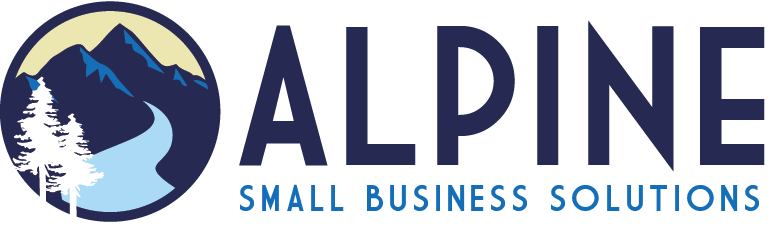


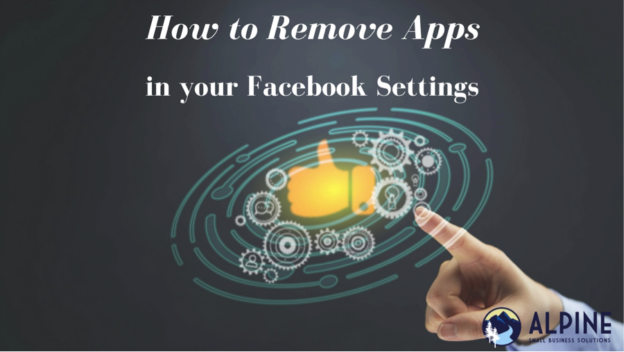
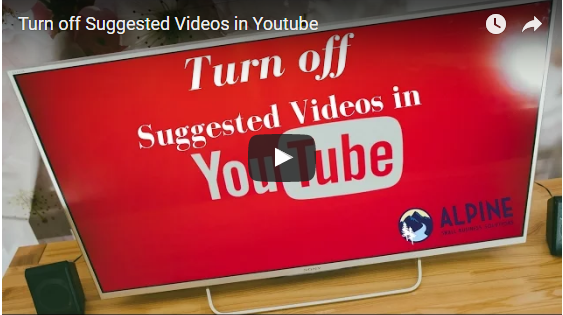
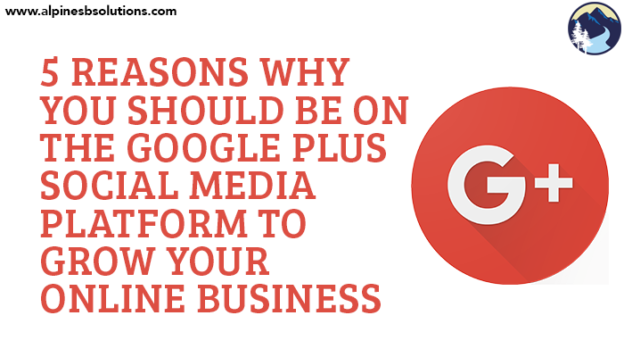
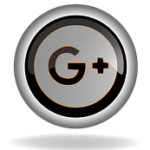 While
While 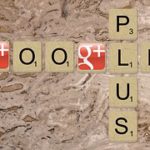 Second, through the use of Google+ Circles (similar to friending someone or liking a page on Facebook). If an individual is logged into Google and they added you to their Google+ Circle, your content is more likely to show up in their search results.
Second, through the use of Google+ Circles (similar to friending someone or liking a page on Facebook). If an individual is logged into Google and they added you to their Google+ Circle, your content is more likely to show up in their search results.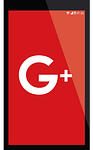 Another great
Another great 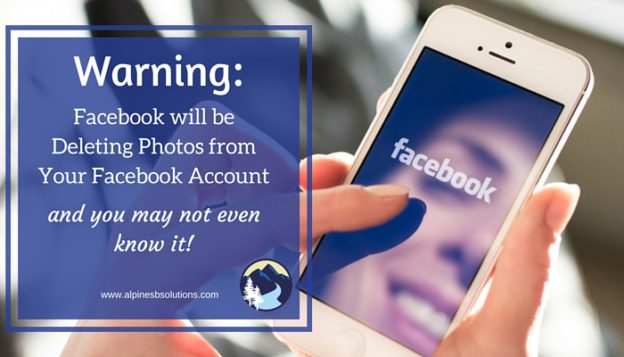
 The function stored all the pictures taken on a smartphone in a special private folder, so users could decide whether to share them publicly at a later date or just store them for their own personal keeping.
The function stored all the pictures taken on a smartphone in a special private folder, so users could decide whether to share them publicly at a later date or just store them for their own personal keeping. Rest assured though, the removal of the synced photos won’t affect any photos or videos shared on
Rest assured though, the removal of the synced photos won’t affect any photos or videos shared on 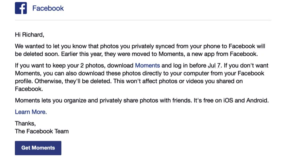
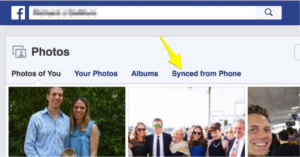
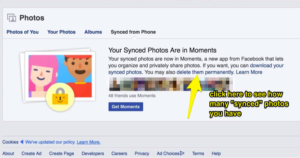
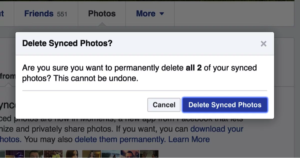
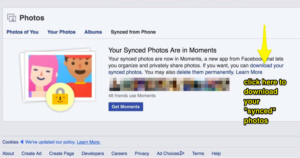
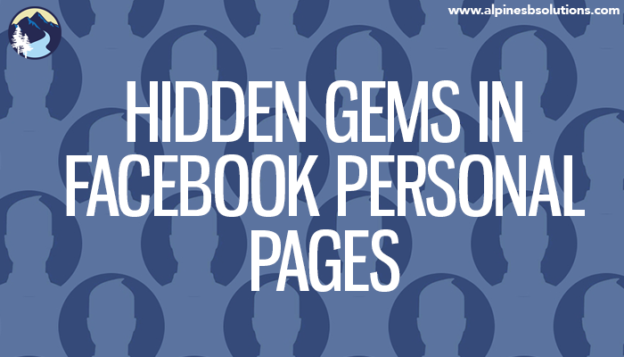
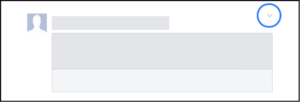
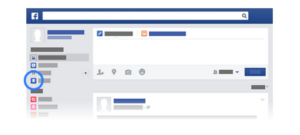

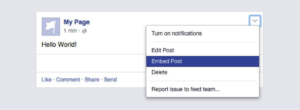
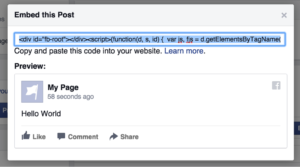

 Previously, Facebook rejected
Previously, Facebook rejected 
 Second, using too much text will negatively affect the amount of people who see your ad. Facebook has said that, given the same budget, ads with more text will reach a lower number of individuals than ads with less text. Hence the carrot again. They will motivate you to do what they like by giving you more views. Facebook won’t stop you from using too much text, but it makes it clear it is in the best interest of the marketer to continue using minimal text.
Second, using too much text will negatively affect the amount of people who see your ad. Facebook has said that, given the same budget, ads with more text will reach a lower number of individuals than ads with less text. Hence the carrot again. They will motivate you to do what they like by giving you more views. Facebook won’t stop you from using too much text, but it makes it clear it is in the best interest of the marketer to continue using minimal text.