 My affair with laptops has not been a smooth road. I have gone through four laptop computers in the course of a year and a few months. I wasn’t careless or doing anything really cool, it has simply been a matter of unfortunate luck. Now let me make this clear, all you Mac and PC lovers, this is not a duel of which is better because it has happened on both systems and each time it equally sucked. On the up side though, through my own trial and error, I have learned enough to feel that I have good advice to give regarding protecting yourself from a computer hard drive crash. Despite the fact, I just yesterday, had yet another hard drive crash, I feel that I have learned from each instance including the most recent mishap and have goodness to share. This time my computer hard drive failure was due to an overheating issue. I lost a full days’ worth of work, but would I have not taken certain precautions I would have lost more than that, including my sanity.
My affair with laptops has not been a smooth road. I have gone through four laptop computers in the course of a year and a few months. I wasn’t careless or doing anything really cool, it has simply been a matter of unfortunate luck. Now let me make this clear, all you Mac and PC lovers, this is not a duel of which is better because it has happened on both systems and each time it equally sucked. On the up side though, through my own trial and error, I have learned enough to feel that I have good advice to give regarding protecting yourself from a computer hard drive crash. Despite the fact, I just yesterday, had yet another hard drive crash, I feel that I have learned from each instance including the most recent mishap and have goodness to share. This time my computer hard drive failure was due to an overheating issue. I lost a full days’ worth of work, but would I have not taken certain precautions I would have lost more than that, including my sanity.
8 Steps to Save You from Computer Hard Drive Doom
1. Create a backup recovery disc. Most computers have this function and by doing a backup of your system it will save your booty if and/or when a hard drive crash happens to you or  someone you love. This is not a quick process, but it is a MUST. A back up disc saves all your factory settings and system keys. If you are not sure how to do this on your computer, look it up in your computer manual or use good ol’ google to do a search on your model and follow the instructions. A back up will typically take about 3-5 DVD discs, please note that you will need to use DVD’s not CD’s. DVD’s have more storage and will take fewer discs to create the back up. Carve out about 1-2 hours of your time to do it. You will need to be attentive enough to change out DVD’s so I suggest, keeping the computer close, pop some popcorn, put in a movie and let the system do its thing.
someone you love. This is not a quick process, but it is a MUST. A back up disc saves all your factory settings and system keys. If you are not sure how to do this on your computer, look it up in your computer manual or use good ol’ google to do a search on your model and follow the instructions. A back up will typically take about 3-5 DVD discs, please note that you will need to use DVD’s not CD’s. DVD’s have more storage and will take fewer discs to create the back up. Carve out about 1-2 hours of your time to do it. You will need to be attentive enough to change out DVD’s so I suggest, keeping the computer close, pop some popcorn, put in a movie and let the system do its thing.
2. Make sure you have a file box that houses all your computer manuals, warranties, as well as hard copies of your software programs. If you have downloaded software from the internet, print a copy of the software keys and credentials and place it in the box. You will need this when you reload all of your software programs.
3. YOU MUST, MUST, MUST, open a Dropbox account and use it. If not Dropbox then  something similar, but I am a huge supporter of Dropbox and I think everyone should be using their service. Dropbox is free up to 2gb of storage and is super cheap for up to 50gb of storage. I cannot tell you how much Dropbox has saved my life when my computers crashed. If you are in business for yourself or are a student and you don’t have a system to load documents and images virtually this is an AWESOME and cheap solution. Check it out and take a tour. Can I just say – I love you, Dropbox.
something similar, but I am a huge supporter of Dropbox and I think everyone should be using their service. Dropbox is free up to 2gb of storage and is super cheap for up to 50gb of storage. I cannot tell you how much Dropbox has saved my life when my computers crashed. If you are in business for yourself or are a student and you don’t have a system to load documents and images virtually this is an AWESOME and cheap solution. Check it out and take a tour. Can I just say – I love you, Dropbox.
4. Be sure to have a saved list of all your logins and passwords in a folder in your Dropbox. Trust me you will be happy you did. Don’t name the file something obvious, but rather something dry and dull, so if someone finds their way into your Dropbox or computer they won’t be drawn to it. You can also password protect the document or excel workbook, just to add an extra layer of security. If you aren’t sure how to password protect a Microsoft Word and Excel document click here.
5. Export your internet bookmarks. If you are like me you probably save your most frequented and used websites in a bookmark folder or on a toolbar in your internet browser. Now just  think, what if your computer crashes? You will lose all the bookmarked pages and information and all the invested time that you might have spent bookmarking them. I bookmark all kinds of great stuff all the way from songs I like to play on my mandolin, my scrabble dictionary, my favorite recipes, work related research and of course my favorite sites like Facebook. OMG, the thought of losing all of it makes me cringe, so I highly suggest saving the headache and doing a simple bookmark export, NOW! Click here for instructions from Chrome on how to export your bookmarks. Click here for instructions from Firefox on how to export your bookmarks. Pick your pleasure.
think, what if your computer crashes? You will lose all the bookmarked pages and information and all the invested time that you might have spent bookmarking them. I bookmark all kinds of great stuff all the way from songs I like to play on my mandolin, my scrabble dictionary, my favorite recipes, work related research and of course my favorite sites like Facebook. OMG, the thought of losing all of it makes me cringe, so I highly suggest saving the headache and doing a simple bookmark export, NOW! Click here for instructions from Chrome on how to export your bookmarks. Click here for instructions from Firefox on how to export your bookmarks. Pick your pleasure.
6. If you deal with any overheating issue, which was my problem this time, I highly suggest buying a cooling unit for your laptop. When a laptop overheats it will eventually be doomsday for your regular hard drive, unless you have a Solid State Drive, which I will talk about next. If you are not sure if you have overheating issues do a temperature test. You can use a free utility like SpeedFan to let you know if you are in trouble and need a solution. If you need to cool your baby down you can get a cooling station anywhere from $10 – $60 depending on your budget. You can even get one at Walmart if you need to do it today.
7. Opt for a Solid State Hard Drive (SSD). This may be a new term that you may not of heard before, but it is truly the wave of the future in the computer hardware world. Of course I want you to do your own due diligence, but I am telling ya, if you are in the market for a new computer or you are looking to replace your hard drive a SSD is the smart direction to go.
What is a Solid State Drive you might ask? A Solid State Hard Drive doesn’t contain any moving parts and therefore does not suffer from the common hard drive problems when dropped,  banged or shaken. In addition a Solid State Drive is nearly impossible to overheat unless it is being deliberately or accidentally heated through a source other than the computer itself. Bottom line is that the old traditional hard drives are MORE likely to fail and create stress than a Solid State. With no moving parts, the device has fewer opportunities to break down. The down side is they are a newer technology, are expensive and you will get less storage for more money, but I am telling you it is well worth the investment.
banged or shaken. In addition a Solid State Drive is nearly impossible to overheat unless it is being deliberately or accidentally heated through a source other than the computer itself. Bottom line is that the old traditional hard drives are MORE likely to fail and create stress than a Solid State. With no moving parts, the device has fewer opportunities to break down. The down side is they are a newer technology, are expensive and you will get less storage for more money, but I am telling you it is well worth the investment.
Guess what hard drive I have in my computer now? Yes a Solid State and it is running faster than ever. Check out this youtube video showing the comparison of a regular hard drive versus a Solid State to see what I mean about faster.
8. Find yourself some computer geek friends. They have tons of wonderful information they can share and also direct you to the best forums, software secrets and other nifty stuff on the net. Without their expertise and knowledge I would have been crawled up in the fetal position more times than I would like to admit. I want to send a special shout out to all the computer nerds in my life. Thank you for all your help, advice and patience. You rock.
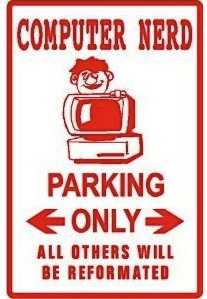
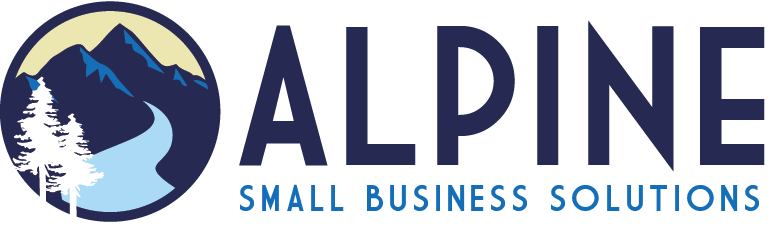


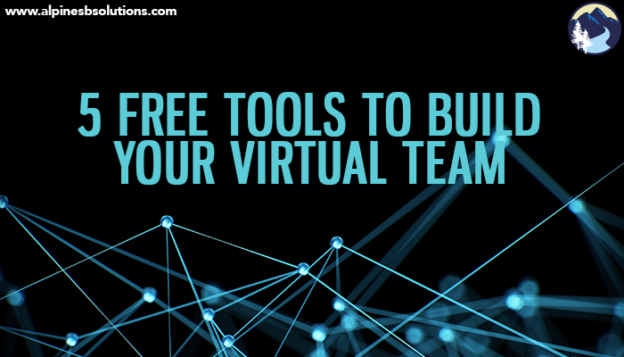
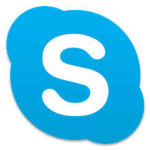 ideas.
ideas.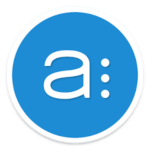 project, then create and assign tasks in a to-do list format. Tasks can be delegated to one or more team member and can include deadlines, descriptions, and files. Tasks can also repeat (for example, social media engagement twice a week for a certain client). Team members can also view only the tasks assigned to them. It’s a great way to keep track of the many tasks your team needs to complete. The free version allows unlimited projects and tasks for 15 team members. Need even more? Of course, they have an option for that.
project, then create and assign tasks in a to-do list format. Tasks can be delegated to one or more team member and can include deadlines, descriptions, and files. Tasks can also repeat (for example, social media engagement twice a week for a certain client). Team members can also view only the tasks assigned to them. It’s a great way to keep track of the many tasks your team needs to complete. The free version allows unlimited projects and tasks for 15 team members. Need even more? Of course, they have an option for that.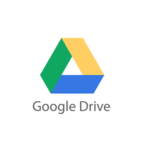 stored in a cloud. You can grant access to members of your team for different documents, and they can make edits directly into the document (and these edits can be viewed by everyone). No more downloading, uploading, and trying to remember which version is the most recent. You can easily organize documents into folders, and the free version provides 15 GB of storage.
stored in a cloud. You can grant access to members of your team for different documents, and they can make edits directly into the document (and these edits can be viewed by everyone). No more downloading, uploading, and trying to remember which version is the most recent. You can easily organize documents into folders, and the free version provides 15 GB of storage.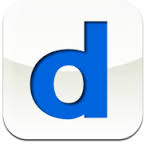 you’re available, get back five lists of times, and spend minutes trying to find the overlap.
you’re available, get back five lists of times, and spend minutes trying to find the overlap.